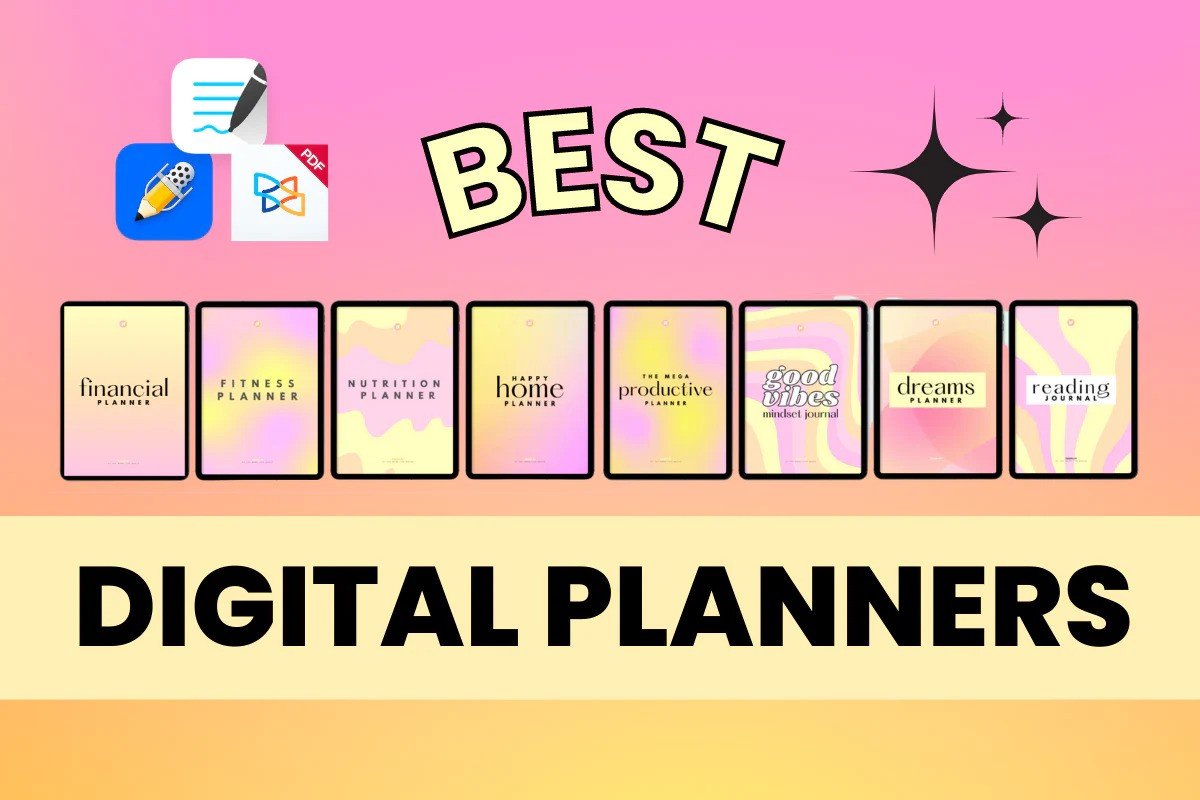
Introduction
Digital planners for iPad and Android have become essential tools for people who want the flexibility of paperless organization with the power of modern devices. Whether you’re a student balancing assignments, a professional managing projects, or a creative scheduling ideas, a good digital planner unites calendar, notes, and task management into one interactive space. Unlike traditional paper planners, these apps let you search handwriting, sync across devices, layer templates, and integrate multimedia audio memos, images, and links to make planning richer and easier to adapt. This guide focuses on practical, trustworthy advice to help you choose, set up, and get the most from a digital planner on both iPad (Apple Pencil-friendly) and Android (stylus and touch-friendly) devices. The content follows EEAT-friendly guidance: clear recommendations, actionable steps, and tips that reflect widely accepted best practices for productivity and digital organization.
What to look for when choosing a digital planner
Choosing the right digital planner starts with identifying your workflow and device features. Look for cross-platform synchronization if you switch between iPad and Android, and check whether the app supports your preferred stylus features pressure sensitivity and tilt support matter for natural handwriting on iPad (Apple Pencil) and many Android styluses. Core features to prioritize include reliable cloud sync (so data isn’t trapped on one device), offline access, flexible template/customization options, easy export (PDF/PNG), robust search (including handwriting recognition), and integration with calendars and task apps. Security and privacy are also important: prefer apps that use end-to-end encryption or reputable cloud providers. Performance matters too apps should remain responsive with large notebooks. Finally, consider community and support: active developers, regular updates, and helpful documentation make long-term use smoother. Evaluating these attributes helps you pick a planner that matches your habits and keeps your data safe while enabling efficient planning.
Best setup practices for iPad and Android users
A thoughtfully configured setup saves time and keeps your planner manageable. Start by defining a core structure: yearly overview, monthly spreads, weekly pages, and a space for notes/projects. On iPad, create custom templates sized to the app’s canvas (A4, letter, or custom) and enable pressure/tilt if you use Apple Pencil for varied pen strokes. On Android, test the stylus settings and set up gesture shortcuts for quick undo/redo. Use folders or notebooks to separate work, personal, and creative projects, and tag pages for quick retrieval. Establish an import/export routine: archive old months into compressed PDFs and back up to a cloud service you trust (Google Drive, iCloud for Apple users, or Dropbox). Automate calendar imports where possible so meetings and deadlines appear in your planner. Finally, set a daily ritual e.g., 5 minutes in the morning to review and 10 minutes at night to update so your digital planner becomes a habit, not an abandoned app.
Customization and templates that boost productivity
Customization is where digital planners truly outshine paper: templates, stickers, and reusable layouts speed up recurrent tasks. Create templates for common workflows: meeting notes (action items, attendees, decisions), habit trackers, meal planning, or content calendars. Use layers (or separate notebooks) to keep handwriting, highlights, and sticky notes editable without altering your master template. Many apps let you import images or stickers use these sparingly to mark priority tasks or milestones visually. Colour-coding and custom tags help filter tasks across notebooks: for instance, red for urgent, green for completed, and a tag for items needing collaborator input. If you manage projects, include a project dashboard template with milestones, resources, and risks. For creatives, add mood-board pages with pinned images and voice memos. Save frequently used templates to a “quick access” menu to avoid recreating pages. Thoughtful customization reduces friction and turns your planner into a productivity engine tailored to exactly how you work.
keeping your planner safe
Dependable sync and backups are non-negotiable for digital planning. Start by choosing an app with proven, cross-platform sync this ensures your iPad and Android devices reflect the same content. Back up regularly to at least two locations (for example, the app’s cloud service plus Google Drive or Dropbox) and export periodic snapshots as PDFs for cold storage. Understand the app’s privacy policy: does it encrypt data in transit and at rest? Does it store private keys on your device or on a server? Prefer services with two-factor authentication and transparent security practices. If you handle sensitive information financial details, identification numbers consider encrypted note features or a separate secure notes app. Test restore procedures before you need them to confirm you can recover lost pages. Finally, manage device-level security: enable passcodes, biometric locks, and remote wipe so a lost tablet doesn’t expose your planner. These steps protect your effort and ensure your planning system stays resilient over time.
Conclusion
Digital planners for iPad and Android offer a powerful, flexible way to organize life without losing the tactile joy of handwriting. By choosing an app with strong sync and export options, setting up a clear structure, customizing templates to your workflows, and prioritizing backups and privacy, you’ll create a planner that adapts with you. Make the planner a daily habit through short review routines and continuous template refinement. When selected and used thoughtfully, a digital planner becomes more than a schedule it becomes a trustworthy, searchable record of your priorities, ideas, and progress.
FAQs
Q: Can I use the same planner file on both iPad and Android?
A: Many modern apps support cross-platform sync, letting you access the same notebooks on iPad and Android. Verify that the app explicitly supports both platforms and uses a cloud service for storage—export/import workflows also work if direct sync is unavailable.
Q: Are handwriting notes searchable?
A: Several apps include handwriting recognition that converts or indexes your handwriting for search. Accuracy depends on the app’s OCR engine and your handwriting clarity; testing with a trial version helps confirm performance.
Q: Which file format should I export as for long-term archives?
A: PDF is the most universal and reliable format for long-term storage because it preserves layout and is widely readable. Keep a secondary copy (e.g., exported PNGs of key pages) if your planner uses advanced interactive features.
Q: Do I need a stylus to use a digital planner?
A: No most planners work with touch and keyboard input. A stylus improves handwriting experience and precision, but many users successfully plan using finger input or typed notes.
Leave a Reply